Supercharging my CLI
Published on 29 Nov 2018 · Filed in Explanation · 1162 words (estimated 6 minutes to read)I spent a lot of time in the terminal. I can’t really explain why; for many things it just feels faster and more comfortable to do them via the command line interface (CLI) instead of via a graphical point-and-click interface. (I’m not totally against GUIs, for some tasks they’re far easier.) As a result, when I find tools that make my CLI experience faster/easier/more powerful, that’s a big boon. Over the last few months, I’ve added some tools to my Fedora laptop that have really added some power and flexibility to my CLI environment. In this post, I want to share some details on these tools and how I’m using them.
The tools I’ve adopted and that I’ll discuss in this post are:
powerline-gofor an informative CLI promptrgfor faster content searchesfdfor faster filename searchesfzffor fuzzy command history access and faster directory navigation
Let’s take a closer look at each of these.
A More Informative Shell Prompt
There’s been quite a few articles written about powerline, a Python-based utility that provides a much more informative shell prompt. Instead of going down the traditional powerline route, I found powerline-go—a small, statically linked Go binary that provides similar functionality.
Now, my shell prompt automatically displays things like:
- The currently checked-out branch in a Git repository and indicators for untracked/modified files in the repository
- The name of the currently-active Python virtual environment
- The name of the Kubernetes cluster against which
kubectlwill operate (and the namespace, if one is selected) - And more mundane information like the username, hostname, and current working directory
Here’s a quick demo of powerline-go:
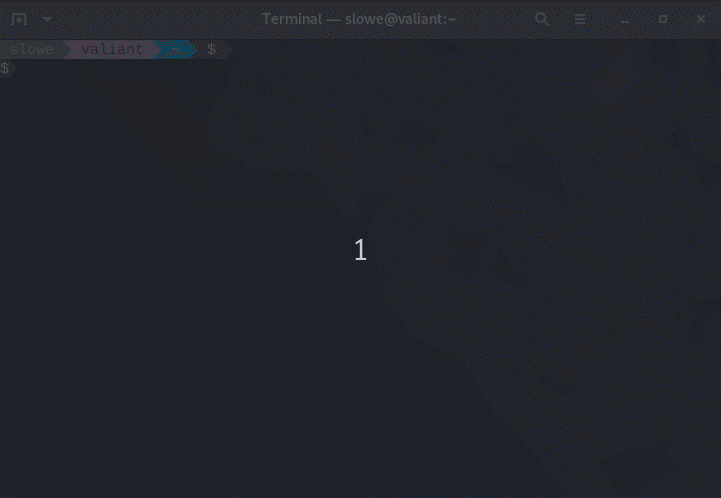
I’ve found powerline-go to be very easy to use and very easy to configure. If you’re looking for a way to make your shell prompt a bit more interactive and a bit more informative, powerline-go is definitely worth a look.
Faster Content Searches with Ripgrep
Ripgrep, or rg, is an insanely fast search tool that recursively searches a path for a regex (regular expression) pattern. Ripgrep is faster than most other search tools, ignores binary files by default, and honors .gitignore files (which can be both handy and annoying at times). Ripgrep also offers pretty impressive platform support, with releases available for virtually all major Linux distributions, various BSDs, Windows, and macOS.
This is probably subjective, but I find myself now more likely to use rg to find a file that I need than I would have before with some other search tool. When I combine it with other tools, it’s really become quite handy. That being said, the “regular” grep utility may be sufficient for some users’ needs.
Faster Filename Searches with fd
fd is a super-fast alternative to the traditional find command. It offers a simpler syntax (just fd <pattern> and you’re off to the races) and honors .gitignore files by default (although there is an option to not honor them and include hidden/ignored items). You can use it to find only files or only directories in a particular path. (Did I mention it’s really fast?)
Like with rg, the ease of use and speed of fd have led me to use it more often than I would have used the traditional find utility. Making it more approachable to perform filename searches has, for me, made the tool more useful in the end.
Fuzzy Searching with fzf
This tool has changed my life.
OK, that’s probably hyperbole, but fzf is a truly amazing and useful tool. fzf describes itself as a “command-line fuzzy finder,” and it can be used to perform fuzzy searching in any list of things—filenames, directories, processes, URLs, whatever. Like rg and fd, it’s super-fast.
Out of the box (so to speak), fzf enhances the CLI in a couple different ways:
- It replaces the default Ctrl-R history search with a fuzzy history search that lets me search and interactively select commands to run from the command history. (What’s that? You didn’t know about the Ctrl-R command history search in Bash? Your CLI experience is definitely about to change!)
fzfadds a new keybinding for Ctrl-T, which lets me interactively search for and add parameters to a command-line argument. For example, let’s say I want to edit a file in Visual Studio Code (my current preferred text editor). I can typecode, press Ctrl-T, then fuzzy search for the file or directory I want to open, press Enter to select it, and press Enter again to execute the command. Myfzfconfiguration for the Ctrl-T functionality usesfdto search anywhere in my home directory, but that’s configurable.- Finally,
fzfadds a keybinding for Alt-C, which adds the ability to usefzfto quickly change directories. Again,fzfis leveragingfdwith a list of all the directories in my home directory, but the tool thatfzfuses and the scope of the search are configurable.
These three features alone make fzf so useful. But wait—there’s more! fzf can also perform Bash completion for files and directories, process IDs, host names, and environment variables.
It’s also highly customizable; see the GitHub repo for more details.
Combining These Tools
I mentioned above that fzf can use fd for various functions (like the Alt-C and Ctrl-T functions), so you can already get an idea of how useful it can be to combine these tools with each other or with other tools.
Here’s a couple examples:
- Let’s say I know I have a file containing the word “Kubernetes” in my home directory, and I remember part of the filename but not the full filename. No worries,
rgandfzfto the rescue! From my home directory, I can runrg -il kubernetes . | fzf | xargs code.rgwill find all the matching files, pass them tofzffor interactive fuzzy searching, and then pass the one I select tocodefor editing. - The
fzfwiki has an example of usingfzffor fuzzy searching of Chrome browsing history; I adapted this for Firefox. (See thefwhfile in my “scripts” repository. I’m still fine-tuning it for the best results.) There’s also a ton of other examples in the wiki, so have a look there.
I’m also working on a command/script that will use both rg and fd for a combined filename/content search that passes the unique results back to fzf for selecting a file to edit. I haven’t quite gotten that one worked out just yet.
Other Tools
Other tools I’m currently testing (but haven’t necessarily fully adopted as core part of my workflow) are pet (described as a command-line snippet manager) and memo (a tool for creating/editing/finding “memos” or short notes). Both of these tools can also leverage fzf for finding information, so that brings a bit of consistency to my toolset (fuzzy searching for the win!).
Anyway, I hope you found something useful here, and feel free to hit me up on Twitter if you have questions or suggestions for other tools I should consider. Thanks!
